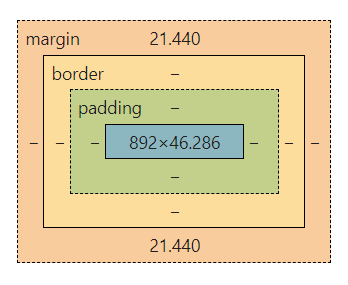스나이퍼팩토리 한컴AI - AI개발자 교육 3일차
intro to css- css selecter, box model, properties (textbook CH4-5).
스나이퍼팩토리 한컴AI - AI개발자 교육 3일차
🅐 Intro to CSS
❶ How to Add CSS
1. Inline CSS
Single Element
1 2 3
<html style="background: blue;"></html> <body style="background: blue;"></body> <body style="background: #D8B6A4;"></body>
❌ Obsolete: forces us to add styling for each element manually
✅ Only use for testing
2. Internal CSS
- Can apply anywhere in the HTML document; convention is inside the
<head>. Works for single webpages but not multi-page websites.
1 2 3 4 5 6 7 8
<html> <head> <style> html { background: red; } body { color: white; } </style> </head> </html>
3. External CSS
- Best for multi-page websites
Most commonly used method
1
<link rel="stylesheet" href="./styles.css" />
❷ CSS Selectors
1. Element Selector
- Targets HTML tag names (e.g.,
h1,body,a). Applies to all elements of that type.
1
body { color: red; }
2. Class Selector
classandidare HTML attributes.1 2
<h2 class="red-text">Heading 2</h2> <p class="red-text">Paragraph</p>
1
.red-text { color: red; }
Pseudo-Class: Used for different states of an element.
1
img:hover { background-color: gold; }
3. ID Selector
⚠ Use sparingly
IDs are unique and should not be overused.
1
<p id="main">Paragraph</p>
1
#main { color: red; }
4. Attribute Selector
1
2
3
4
5
6
7
8
9
```html
<p draggable="true">Drag me</p>
<p draggable="false">Don't drag me</p>
```
```css
p[draggable] { color: red; } /* Selects all <p> elements with draggable attribute */
p[draggable="false"] { color: red; } /* Selects only <p> elements with draggable="false" */
```
5. Global Selector
Selects all elements.
1
* { color: red; }
❸ ID vs. Class Differences
| Feature | ID | Class |
|---|---|---|
| Multiple instances of the same identifier | ❌ No | ✅ Yes |
| Identifies unique elements on a page | ✅ Yes | ❌ No |
| Groups related elements for styling | ❌ No | ✅ Yes |
| Multiple classes or IDs for one element | ❌ No | ✅ Yes |
1
2
3
4
5
6
7
```html
<!-- Incorrect (Multiple IDs) -->
<h1 id="egg circle">This won't work</h1>
<!-- Correct (Multiple Classes) -->
<h1 class="egg circle">This works</h1>
```
ID vs. Class Similarities
- Some HTML tags have predefined browser styles.
- CSS does not differentiate between ID and class syntax-wise.
🅑 CSS Properties
❶ CSS Specificity
The lower the hierarchy, the more power to overwrite style rules.
| Priority | Example |
|---|---|
| Inline style | <h1 style="color: pink;"> |
| Id selectors | #navbar |
| Classes (or pseudo-classes) | .test, :hover |
| Attributes | [type=”text”] |
| Elements (or pseudo-elements) | h1, ::before, ::after |
❷ CSS Colors
Resources 🪚
❸ Font Properties
Font Size
폰트사이즈 기준 16px = 100% = 1 em
1px= 1/96th inch1pt= 1/72nd inch1em= 100% of parent (RELATIVE SIZE)1rem= 100% of root (RELATIVE SIZE)- Root is normally the
htmlelement. remis preferred overem.
- Root is normally the
Font Weight
- Use keywords:
normal,bold - Relative to parent:
lighter,bolder - Numeric values:
100-900
Font Family
1
2
3
4
5
6
html {
font-family: Arial, Helvetica, sans-serif;
}
h1 {
font-family: 'Times New Roman', Times, serif;
}
- Put quotation marks if the font name has spaces.
- Google Fonts
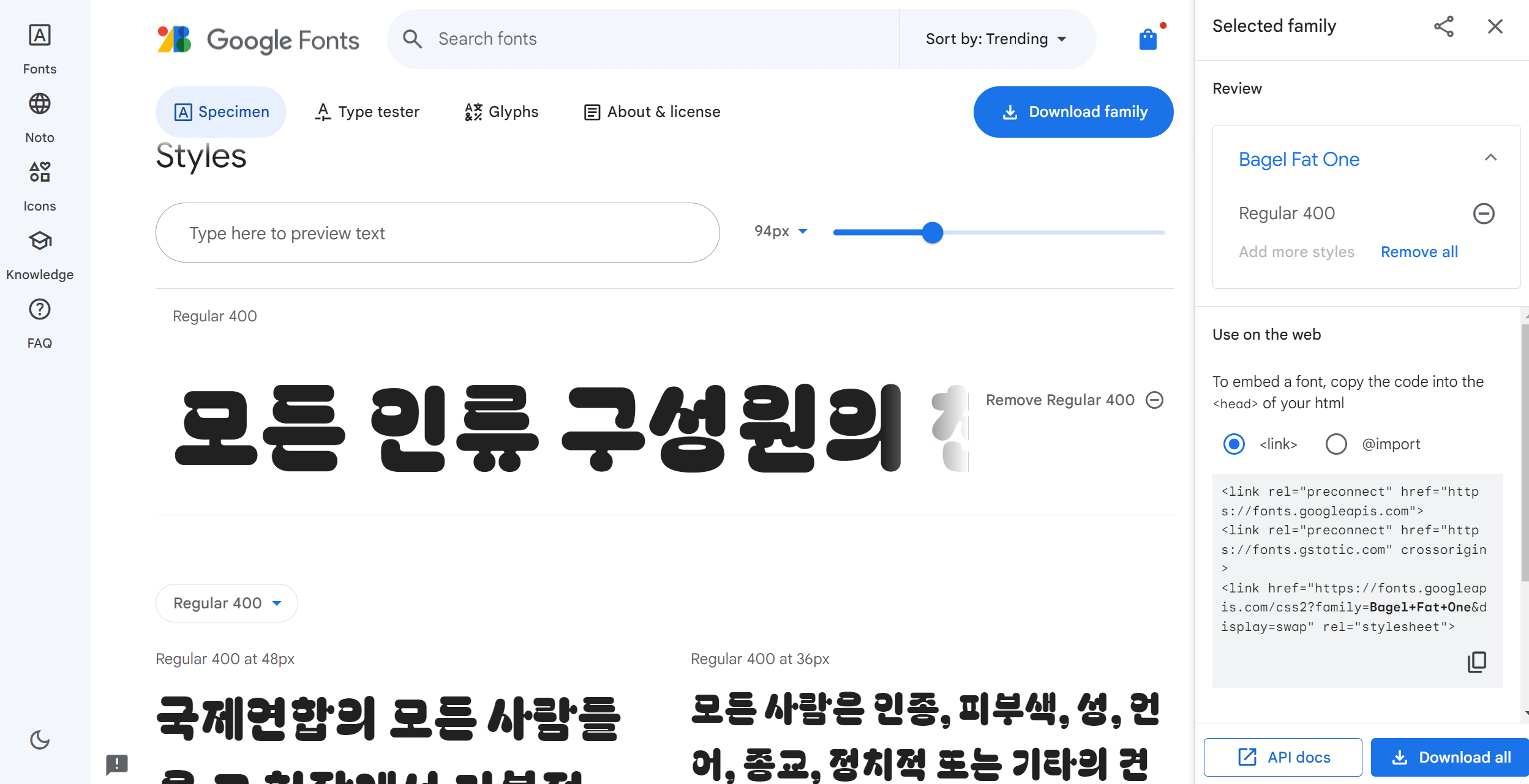
❹ Inspecting CSS (Ft. Google Developer Tool)
- Style tab: Can check boxes or add CSS properties.
- Computed tab: Convenient to check which properties actually got applied when there are overwrites.
- CSS Overview tab: Summary of designs (go to “More”).
- Try changing values on the box model: margin, border, etc., and overwrite browser-default styles.
❺ The CSS Box Model - Margin, Padding, and Border
- Padding increases the gap between the content box and the border.
- Only pads the content; does not affect background images or background color.
- Border weight can be increased or changed in style.
- Margin increases the buffer (the gap from other elements).
- Affects the space outside the border.
⚠️ None of these affect the size of the content box; They grow size OUTWARD.
HTML div element:
- Divides contents into separate containers and affects the layout of each container.
- Doesn’t do anything unless CSS styling is applied (similar to
span).
Border Width Rules
1. When you have 4 values:
Values apply clockwise from top → right → bottom → left
1
2
3
p {
border-width: 0 1em 2em 3em;
}
2. When you have 2 values:
Values apply top & bottom and left & right
1
2
3
p {
border-width: 1em 3em;
}
3. When you have 1 value:
Value applies to all 4 sides
1
2
3
p {
border-width: 0;
}
Notes
- You can set multiple styles in a single line; Order does NOT matter
1
{ border: solid 10px white; }
Resources 🪚
- Pesticide Chrome Extension (Hold down Control key and hover over different boxes).
- CSS diner: selector 연습게임
- CSS animation demo 모음
This post is licensed under CC BY 4.0 by the author.